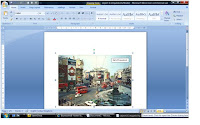 Passing it on:
Passing it on:How to group a picture and text box in Microsoft word 2007
This is a techy post because I couldn’t find how to do this anywhere else so hopefully someone else might find it and save themselves some time.
In the word office 2007 there’s nigglely fault in older version of Word if you want to “group” a picture and say a text box together you simply had click on the item while holding down shift and then click on the next item(s) then right click and press “group” and the items would be fixed together. You could then move them about resize them etc. It was useful for people without Photoshop etc to make multimedia pictures, cd sleeves etc.
Well the new version doesn’t do this and the way suggested in help doesn’t work for jpegs.
Well the new version doesn’t do this and the way suggested in help doesn’t work for jpegs.
So here’s how to do.
1. Open a new doc.
2. Then “save as” it as “compatibility mode.” (word97-2007 version)
3. You can then work as you would in older versions. And group together your items as above.*
4. Then you can copy and paste it into your 2007 document and use it like you would any other image.
*If your jpeg won’t group try selecting “tight” from the text wrapping memo.
1. Open a new doc.
2. Then “save as” it as “compatibility mode.” (word97-2007 version)
3. You can then work as you would in older versions. And group together your items as above.*
4. Then you can copy and paste it into your 2007 document and use it like you would any other image.
*If your jpeg won’t group try selecting “tight” from the text wrapping memo.
Alternative titles for google to find.
Grouping objects in Microsoft word 2007
Grouping objects in Microsoft word 2007

3 comments:
Spooky coincidence - I was trying to do just that five minutes ago - got round it by saving as Word 97-2007 - which seems to be what you're talking about but I don't seem to get any compatibility version option in 'save as'...
It had bugged me for a while.
They are the same thing if you look at your Word 97-2007 doc it should say (compatibility version ) at the top of the screen in the title.
The best solution is to avoid Word altogether and use Adobe Indesign!!
(ain't cheap though)
Post a Comment